How to Extract Instagram photos, posts, and comments?
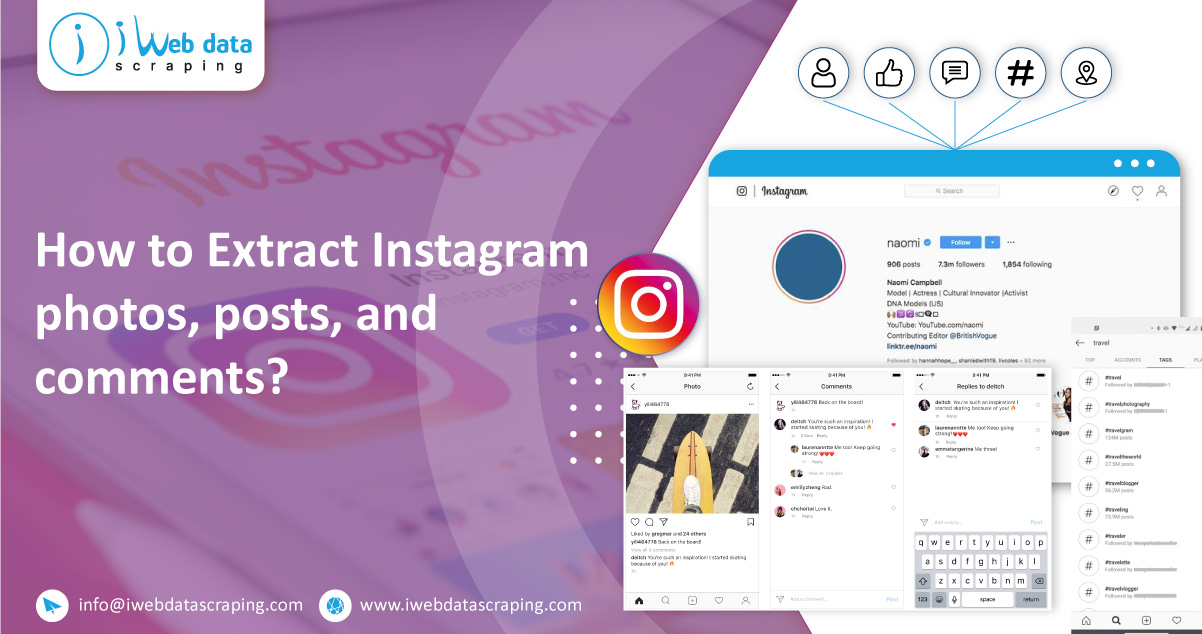
Extract Instagram data with our unauthorized Instagram data scraping API to scrape Instagram hashtags, profile data, locations, comments, photos, and likes.
The official Instagram API helps you programmatically use your posts and comments on Instagram. The Instagram API doesn't help you get the listing of posts done by people, photos, and comments on posts or find the listing of posts with any particular hashtags.
You must use our Instagram Data Scraper to scrape all this information. Our data scraper will help you download all the public data using Instagram, like:
Comments
Hashtags
Likes
Locations
Profiles
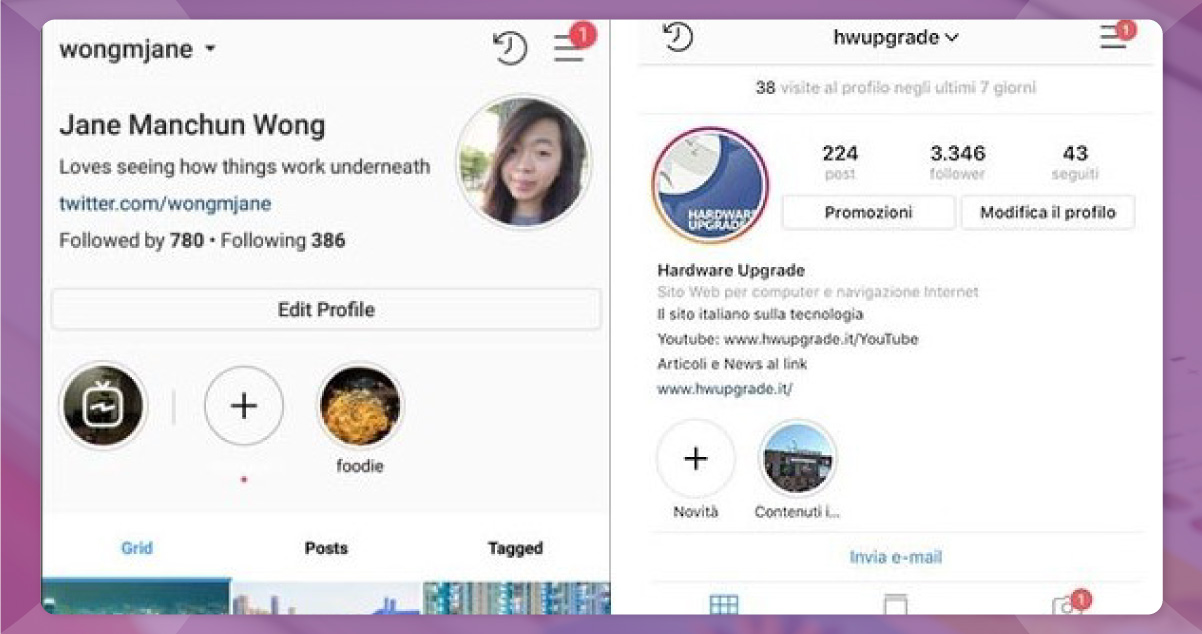
Is it allowed to extract Instagram data?
Scraping publicly accessible data is legal; however, you have to be careful not to scrape content protected by copyrights or personal information. Therefore, after extracting Instagram, double-check outputs for data that would go against CCPA, GDPR, or might be considered rational property.
Want to extract Instagram hashtags, profiles, posts, or comments?
Use our quick and easy dedicated data scrapers to extract detailed Instagram data. The Instagram data scrapers have fewer settings for changing and will provide you with fast and clean results.
Just enter Instagram URLs or usernames and click to extract.
Where to get data?
The easiest way of searching and accessing content on Instagram is through using mobile apps or websites:
Publicly data accessible without login
Our data scrapers don't support Instagram logging; therefore, there are a few limits to what you can or can't extract.
If you are checking a website in the incognito window, you'll understand that there are a few features you can use freely and a few that are either blocked or need a login. Here, you will find it without any login:
1. Search
You may search for hashtags, places, and profiles, and Instagram will give you the top 100 posts.

There is also a good internal API endpoint that can be utilized to get results in the JSON format:

The parameter of the context query works as a filter, which can have a location, hashtag, or user. The only restriction is that the endpoint returns only 100 results. In case you want more, you have to enter more detailed filters.
2. Posts from Locations, Profiles, or Hashtags
Whenever you open a public Instagram page with posts (e.g., hashtag, profile, or locations), Instagram will return the HTML page with the initial posts preloaded (perhaps using React server-side execution). Then, whenever you scroll down a page, Instagram will load more posts with XHR requests to the IGraphQL endpoint. This endpoint is secure with the token; therefore, it's impossible to use it directly, and we have to scroll that page substantially. Though, we can systematize infinite scrolling well with headless Chrome and Puppeteer.
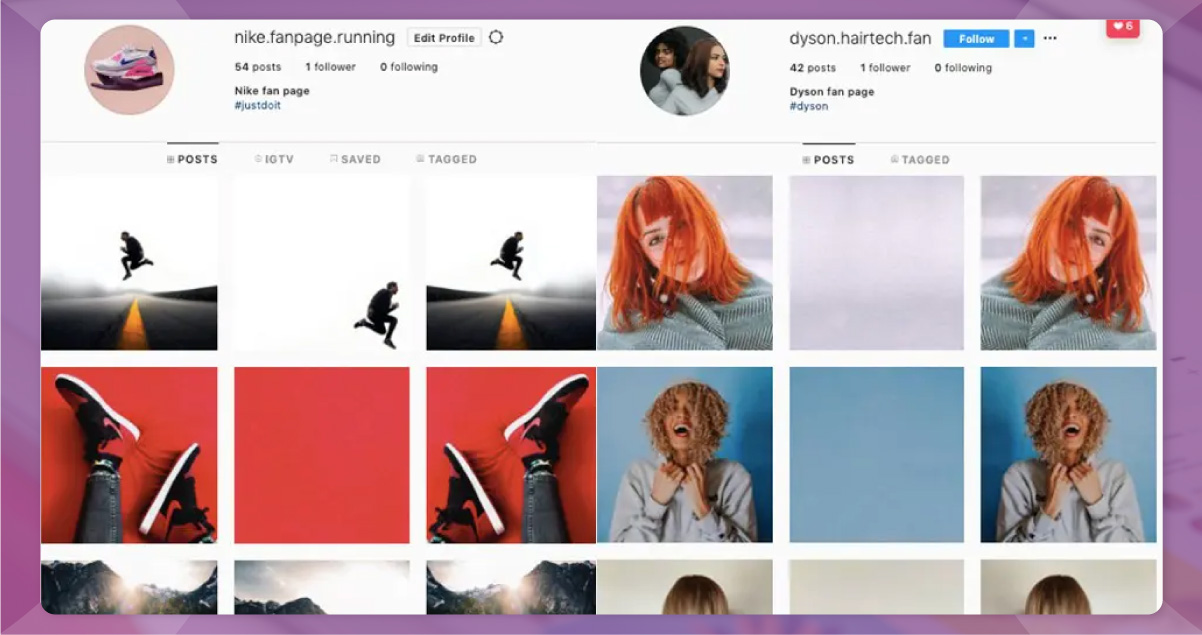
Our trials haven't found the limit about how many posts could be loaded with infinite scroll. There is probably one; however, even up to a thousand posts were loaded during the testing.
3. Comments on the posts
Each Instagram post comes with publicly noticeable comments and demonstrates much more if you can show more.
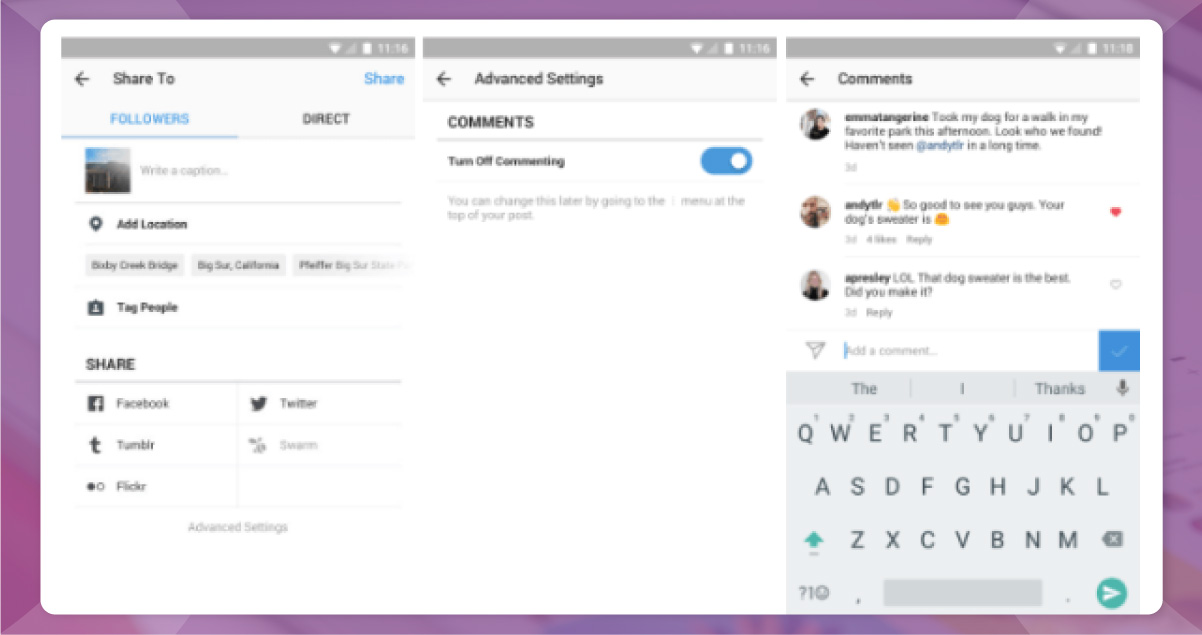
We are clicking a button that fires the XHR request to the GraphQL endpoint. Also, we can automate it with Puppeteer's page.click() function and scrape the content of comments from a web page.
Data is accessible only after doing log in
Unfortunately, some content is only accessible after logging in using the Instagram account, for instance:
Followers
People, any user who follows
Although it would become possible to auto-log into Instagram to access data, the approach is dangerous as it may result in banning your Instagram account. Sure, you can make fake Instagram accounts and use them, but it's beyond this blog's space and against Instagram's terms and conditions. We don't suggest you perform this; no scrapers will support it.
Using an iWeb Data Scraping actor for data scraping
Our Instagram Data Scraper is the leading actor in iWeb Data Scraping Store. iWeb Data Scraping actors are cloud-based programs that accept input, do their jobs, and produce some outputs. They could be run physically in an app using the scheduler or API.
This actor is written with Node.js and uses iWeb Data Scraping SDK. With input, it takes Instagram queries or listings of direct profile URLs, then searches queries and extracts posts, page details, or comments from results and straight URLs. All resulting data gets stored in a well-structured form in the dataset, where you can download that in formats like XML, Excel, JSON, CSV, etc.
Before getting started to scrape Instagram data, consider that we don't consider extracting a massive amount of personal data ethical and depress anybody from doing that.
How to extract Instagram using Instagram Scraper?
Therefore, do you wish to utilize our Instagram data Scraper to scrape data from Instagram? Our step-by-step will help you start within a few minutes.
1. Go to iWeb Data Scraping Store for Instagram Scraper
Whenever you are on an actor's page, click the Strat-Free-Trial button.
If you have an iWeb Data Scraping account, you will be redirected to iWeb Data Scraping Console, where your workspace runs jobs for your scraper. If you don't have an iWeb Data Scraping account, sign up using an email or Google account.
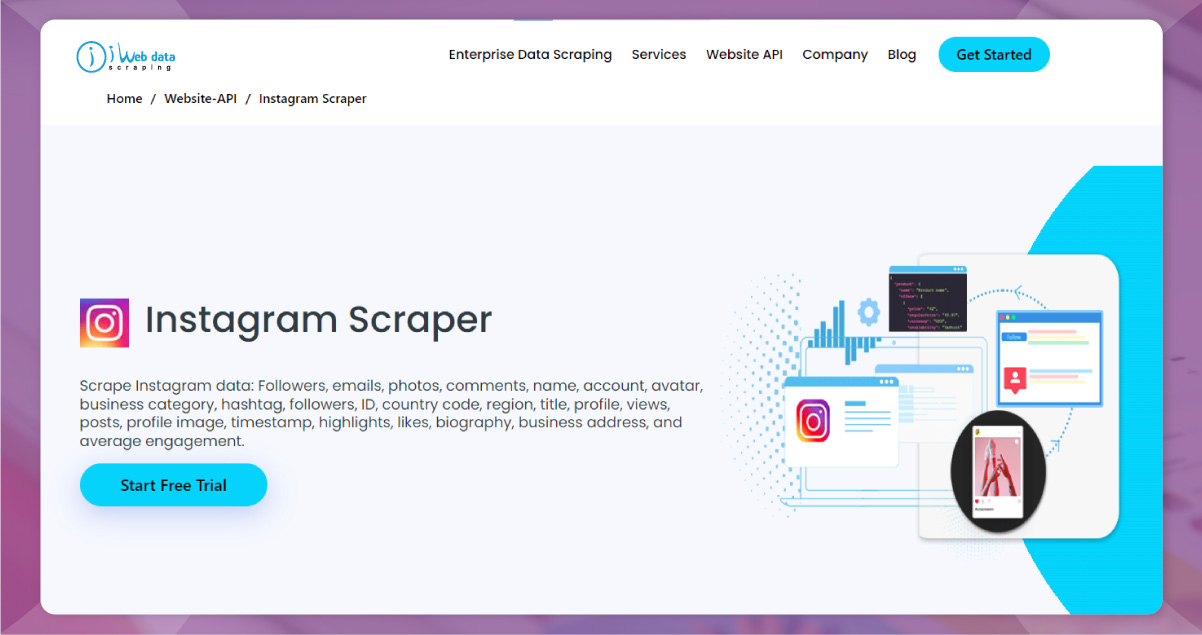
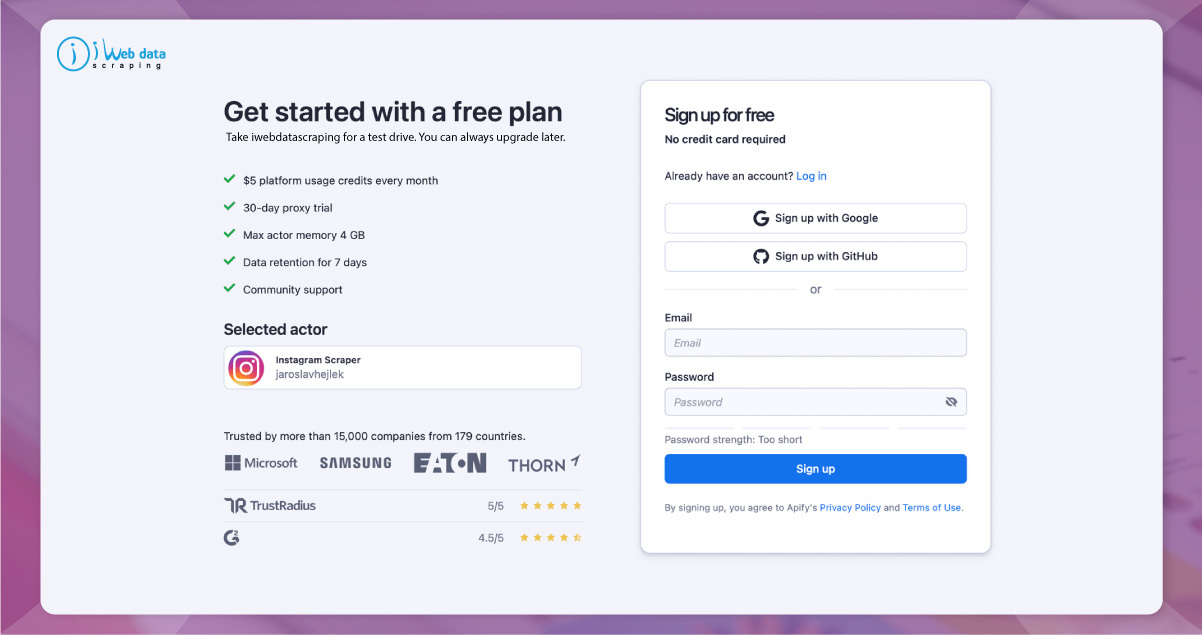
2. Insert the URLs or search query in the Input field
Fill in input fields like Instagram URLs you need to extract or what data you need to scrape.
You can add numerous URLs by clicking the +Add button.
Insert the maximum number of items you need to extract in the Max products field.
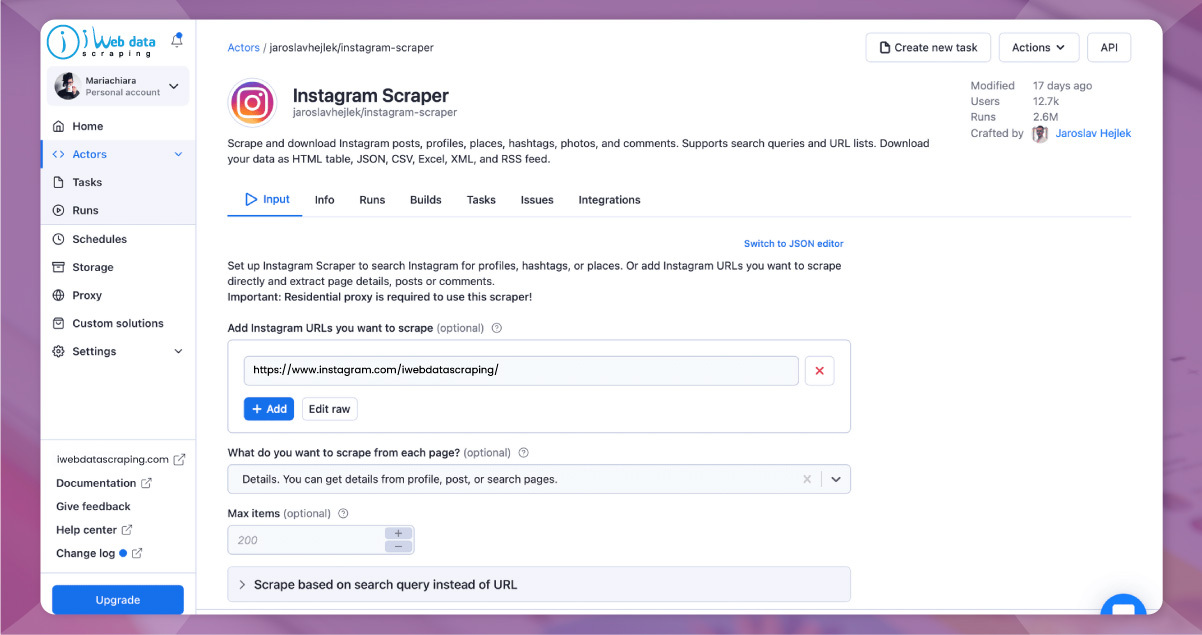
3. Run a scraper to gather your data
Once all are set, click on the Start button.
Observe that your job will change status to the option 'Running,' so wait for a scraper's run and finish. This will be a minute before you observe the shift in status to Succeeded.
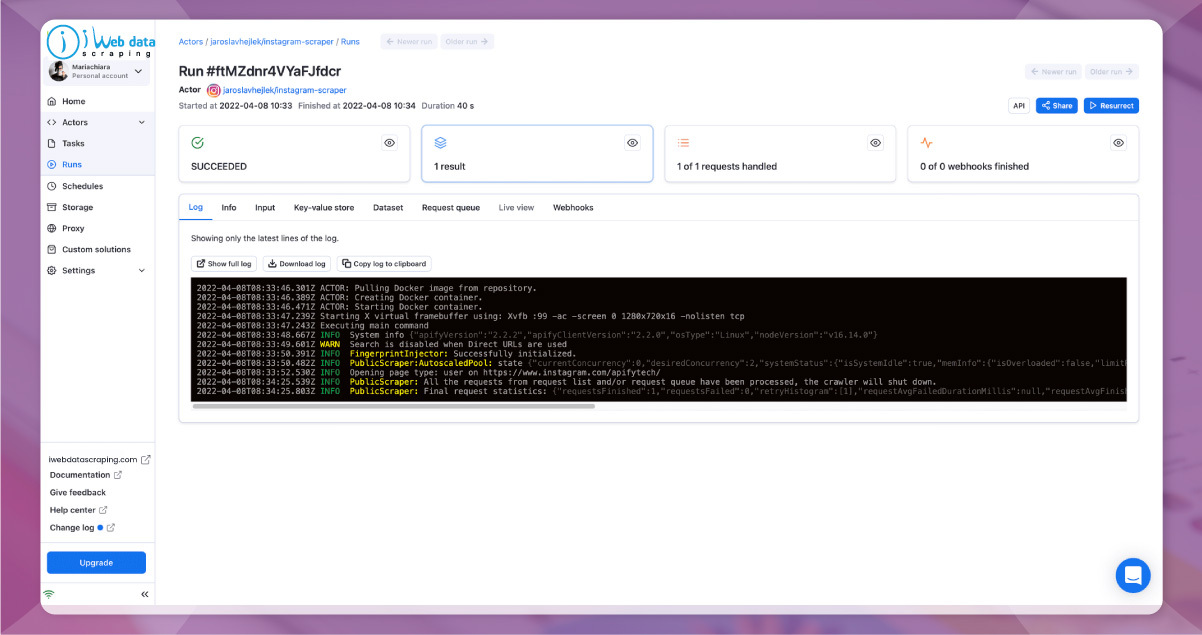
4. Download data
Move to the Storage or Dataset tab for the results of scraping. This tab has your data in versatile formats like JSON, CSV, HTML table, RSS feed, Excel, and XML.
You could open them by clicking the View option in an additional tab, Preview, or Download. Then, you can share data or upload that anywhere you love. Use that in spreadsheets, other apps or programs, or your projects.
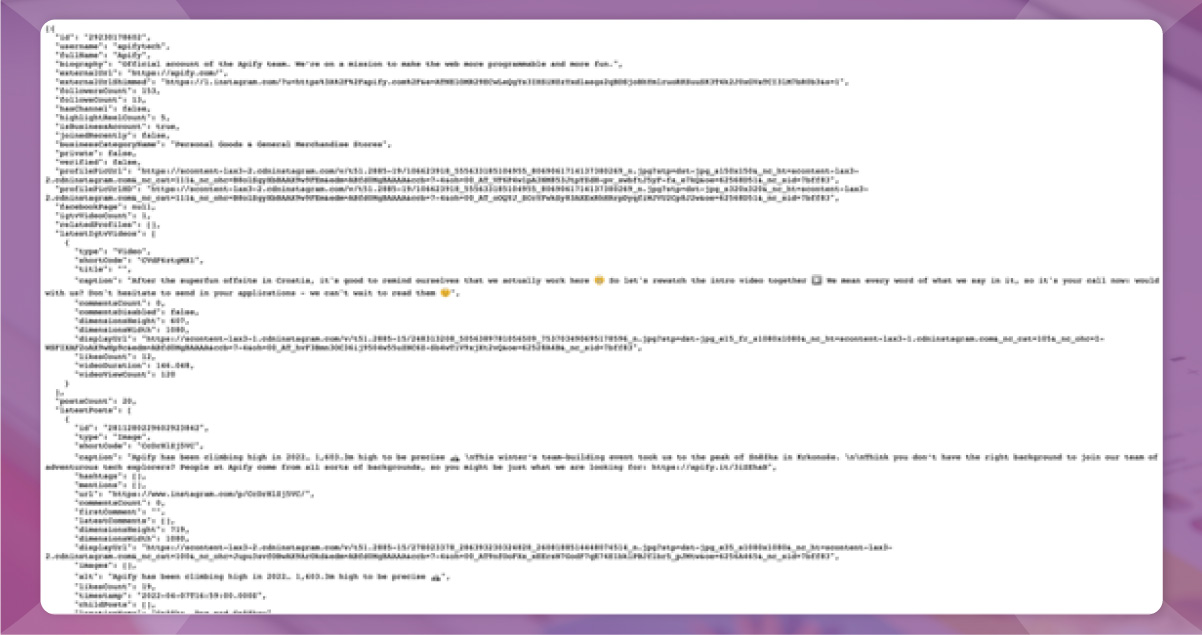
And that's it!
If you want to scrape Instagram data at scale or enjoy end-to-end services, you can ask for a custom solution.
Know more : https://www.iwebdatascraping.com/how-to-extract-instagram-photos-posts-and-comments.php